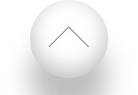Andreas Hopstaken
Gepubliceerd op: Jan 31, 2023


Inhoudsopgave

LyteSpark.com
Installation
Click the Add to Slack button to start the installation
Select the team you want to integrate LyteSpark with and click Authorize
Once the app is installed, open Slack and type /lytespark in any channel
To invite the intelligent bot type
/invite @lytespark in any channel
Learn more
How it works
Type a simple slash command to open the dedicated video room for your channel. Each video room includes screenshare, live meeting notes and document sharing.
CommandDescription/lytesparkOpens a dedicated video room for your channel
Intelligent Bot
You can also Invite the intelligent bot to a channel. When the bot senses that your Slack conversation could benefit from a bit of face-to-face chatting it will automatically propose that you nip into your very own video room.
CommandDescription/invite @lytesparkAdds the bot to the selected channel/lytespark sleepSends the bot to sleep for the next 24 hours/lytespark stopStops the bot until manually woken up/lytespark wakeWakes the bot up
Help & Feedback
CommandDescription/lytespark feedback your_textSends a feedback/lytespark helpSends you a private message with help
Add to Slack
Need help?
Just drop us an email at support@lytespark.com
Andreas Hopstaken




Inhoudsopgave

Contact
© 2024 White Citadel B.V. | KvK: 87387018 | All rights reserved